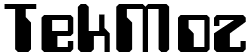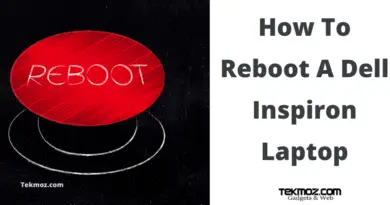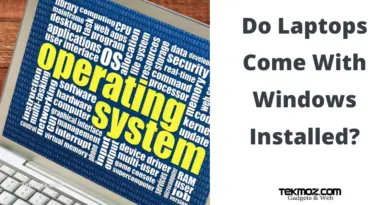How to remove a computer infection…manually
Congratulations! You’re still with us.
Let’s spend the next chunk of time getting into a bit of detail. You need to know a few things….
1) GO AND DOWNLOAD HIRENS BOOT CD. Where? From here in our Downloads section, it’s free and it’s great.
Got it? Great, here’s a video on how to burn it to a CD.
Why burn it to a CD and what is it?
Your windows Operating System runs from your hard drive. You turn your computer on and it checks the boot sequence and boots into the first Operating System it finds.
Well here’s the thing…you computer will boot to the Hirens CD first if you tell it to. Usually this will happen automatically but you may need to alter your BIOS or simply press F12 or F9 just after you turn computer on, this will bring up your boot menu (watch your monitor when you turn the computer on, it will tell you which key to press – look for ‘boot device’ or ‘boot menu’ or something similar).
Once the Hirens CD has settled down to it’s menu screen. You will get the option to boot into Windows XP. Do this.
So, step 1. Burn the CD. Here’s video, it’s not ours as we haven’t made one yet but it’s the same thing.
Done? Let’s go. Remember boot to Windows XP.
I can’t boot into XP it blue screens.
Ok this means that your computer needs to be SATA compatibility mode
In what you say?
Remember SATA from our computer fundamentals section? SATA replaced the old IDE ribbon cables that connected to your hard drive but XP is optimized for the older style IDE cable so you need to tell your computer to run in compatibility mode.

How?
1) Go to your BIOS. For a more in depth explanation you should read our computer fundamentals guide but basically you need to tap the F2 key on your laptop or computer keyboard as soon as you have pressed your power button to turn it on. Do this and go into Set Up.
2) Have a nose around in your BIOS. Usually found in the advanced section you will find something related to SATA Mode. Select ‘compatibility’, save and exit. Reboot to Hirens. Choose XP.