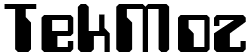Laptop Repair Training Course – Troubleshooting Keyboard problems
LEARNING OBJECTIVE: Troubleshoot, replace laptop keys or replace the laptop keyboard
Typical faults: Keyboard issue – missing keys, keyboard not working
We’ve said it before but laptops and netbooks are designed to be portable and for the reason they are subject to wear and tear but not only that they are subject to people playing (particularly children) with bits they shouldn’t. Invariably this is the keys on the laptop keyboard. This problem is particularly prevalent in primary schools and on netbooks although you will definitely come across a large amount of work from domestic customers when you are working for yourself.
Replacement laptop keys are able to be bought and re-fitted, sometimes it’s a good idea to keep hold of a stock of spare laptop keyboards in case you can re-use the keys from them but it may just be better to buy them with the only real problem being is how fiddly they are and how much you will charge your customer (see our member tips below for pricing).
Missing keys can be replaced if the metal clips underneath are still intact.
If they clips are not intact then you are fighting a losing battle and if are doing laptop repair for a living then forget it, just replace the keyboard and move on. However, with a bit of practice you may be quick and have enough dexterity to accomplish the task in a profitable amount of time.
Troubleshooting a non working laptop keyboard
Try turning the laptop on and entering the BIOS. If you can do this then the laptop recognized your key press to enter the BIOS. Load up the boot disk we recommended earlier and test the keyboard. If this works then boot the laptop up as normal and test again. If it works then it may be an intermittent fault. This is most likely to be caused by a loose keyboard ribbon cable. Use your laptop disassemble guide to check the cable.
If this does not work then try booting the laptop up and inserting your spare USB keyboard. If the external keyboard works then remove the keyboard and check the cable underneath is inserted properly.
In our experience there is no reason why the keyboard cable could have come out or become lose unless somebody has tried to take the laptop apart themselves. This is usually innocent but your customer may deny it out of embarrassment, if you suspect they have tried to take the laptop apart try to figure out if there are any other problems that may have been caused at the same time.
Questions from our visitors about laptop keyboard problem
I’ve purchased a HCL Laptop (Model No. HCL ME XITE L 2035) only 14 months back. For the last few days, its keyboard is not working. Moreover, whenever I’m starting it its making a “ting-ting” sound and whenever I’m pressing the Windows Button with the help of another external keyboard or mouse, its showing “
Answer