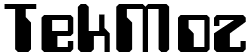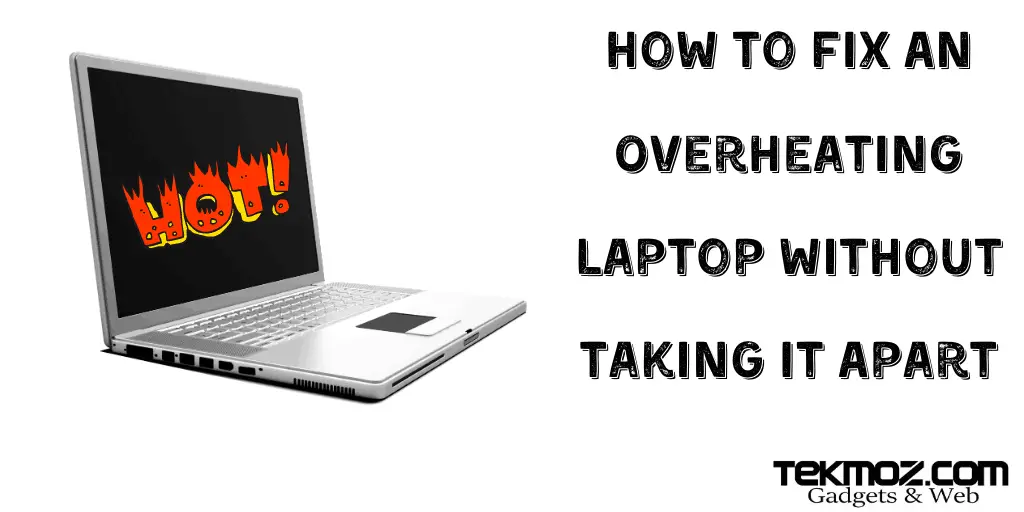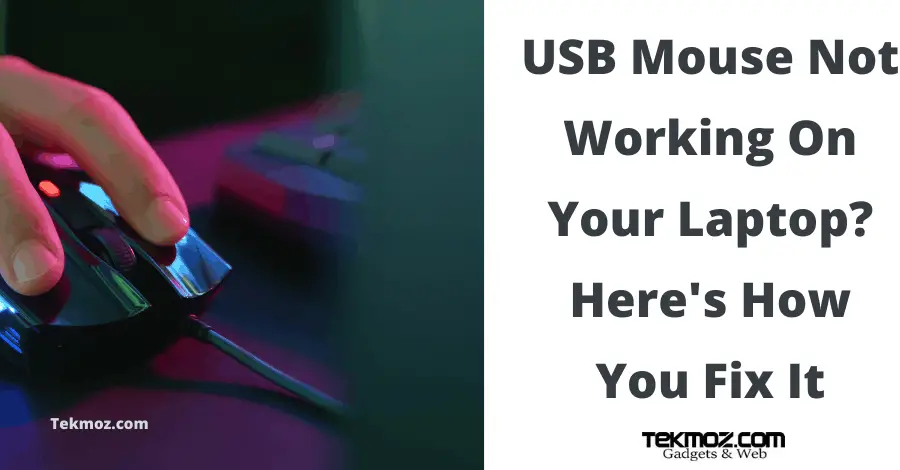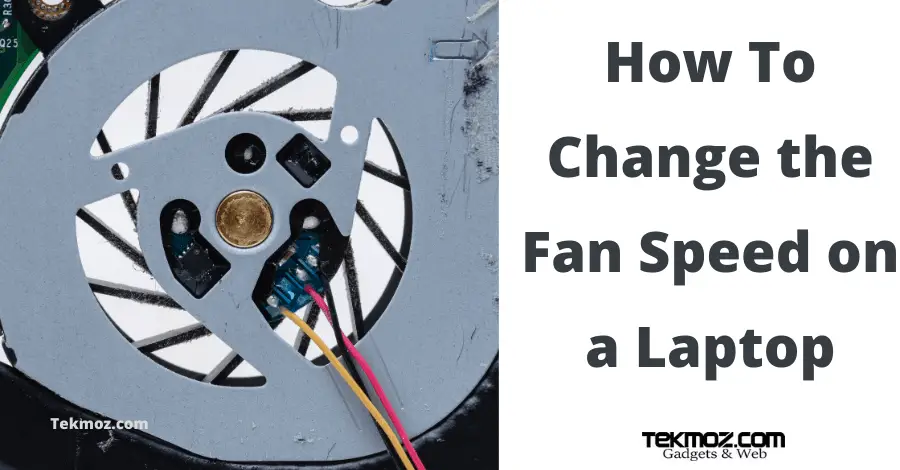My Laptop Screen is Black

“My laptop screen is black” – don’t panic the chances are there is a simple cause. We’ve put together a guide to show you how to fix a black screen of death. Over 20 years of laptop repair has shown us these are the most common faults.
- Your laptop is off or dead
- Your brightness control has been turned down
- You have a second screen (external monitor) and it is turned off
- The function button to black the screen has been pressed
- Your screen is broken
- Your graphics chip is broken
- There is a break in the internal VGA cable
Before started to fault diagnose your black laptop screen you should apply a bit of common sense. Have you recently dropped or banged the laptop? Has it been subject to any liquid damage? Has the screen been bent backward further than it is supposed to?
Your laptop screen is black – look for the obvious causes first
Laptops by their very design are meant to be portable and this is where we see most faults that come into our workshop – they get banged, dropped, liquid spilled on them and all sorts of everyday occurrences that happen when they are being transported properly (this is why laptop sleeves were invented!)
So before you start poking and prodding and pulling cables out of places you never knew existed on your laptop, start with “what has changed recently?”
It is worth mentioning here that if you are in a school or an office where practical jokes are acceptable to check for brightness controls etc being toyed with, follow our steps below:
Has your laptop screen gone black? Here’s how to fix it…
If nothing is so obvious such as a bit dent in the lid of your laptop or your screen is smashed etc then read on and find the solution to your problem.
Let’s begin with the most obvious ones:
1 – Your laptop is off or dead
Seriously – does your laptop have power? Check the obvious things like the power socket is switched on at the wall and the power block cables are securely fitted and the power jack is seated in your laptop socket properly.
Most laptops have at least one LED that shows there is some activity which means your laptop is turned on and getting power.
You may be able to hear your laptop fan turning around or if you don’t have a solid state hard drive you could hear the mechnisms moving, failing this try your CAPS LOCK button to see if it illuminates.
Again, apply a bit of common sense – it’s an electronic item, does it have a power source?
If you cannot see any signs of life in your laptop or hear any noises then this could well be why your laptop screen is black.
2 – Your brightness control has been turned down
Laptops have “function keys” and these are usually the row above your numeric row and range from F1 to F12.
These are short cuts that allow you to access certain functions such as your screen brightness.
Here is that button on my laptop:
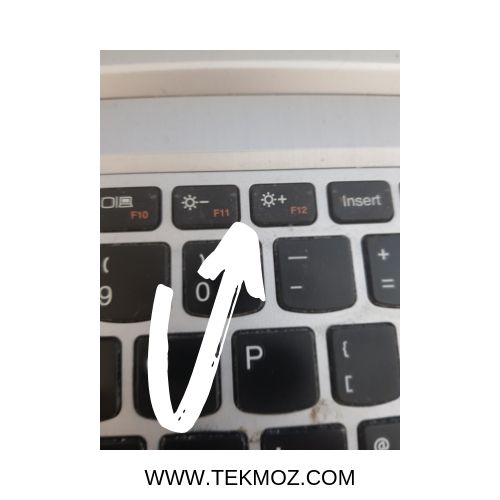
Could it be that somebody is playing a prank on you and they have turned the brightness down?
Assuming you have power to your laptop and it is turned on and running then try turning the brightness control up and see if this resolves the issue.
The function button to black the screen has been pressed
3 – You have a second screen (external monitor) and it is turned off
This could have easily been the first point I raised. Unplug the VGA or HDMI cable from your laptop if you have an external monitor plugged in.
Does this resolve the problem? Yes. Check the monitor is receiving power (i.e. is it plugged in and the socket switch on) and turned on.
Are you able to see any indicator light to show it is active?
Some monitors show a splash screen with a logo or other message on it when they are turned on but have no data signal.
If this now fixes your problem then the issue is to get the monitor not to show a black screen so check:
The laptop output is correctly selected. Check that your output is correct in your laptop settings – there is usually a shortcut function button that will cycle through the various options that allows you to do this or you can right click on your desktop and check your display settings:
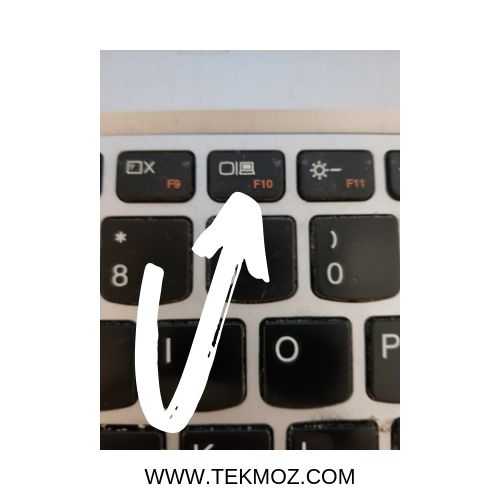
By pressing this key repeatedly it should cycle through these or very similar options for your laptop display:
- Laptop screen only
- External monitor only
- Duplicate the image on both screens
- Extend the image across both screens
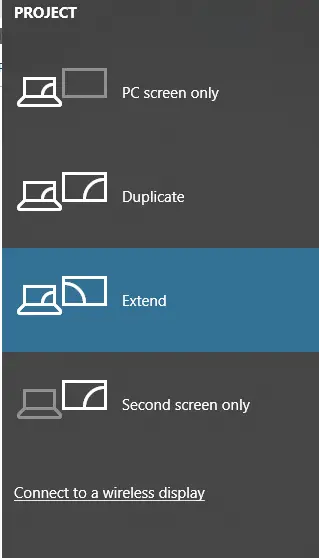
The input on your monitor is selected correctly. In other words if you have a VGA cable then is your VGA input selected for input? If you have an HDMI cable…you get the idea.
Is there a problem with your cable? If your HDMI or VGA cable has suffered from some sort of damage (most likely physical such as getting caught under your office chair or trapped in folding bit of your computer table) then test it by replacing it with a known good cable. Does it work now?
4 – Your screen is broken
Your laptop screen could be dead. This is unusual but not impossible. What is more likely is that your screen is actually very faint but the picture is still actually there.
The reason your laptop screen image could be faint or difficult to see is down to a device called the FL Inverter which is actually pretty simple to replace yourself.
We have a tutorial on Tekmoz that shows you how to take apart a laptop screen for replacing and you can easily replace the inverter yourself.
But how do you know this is the fault?
Check 1. Plug an external monitor into the laptop. Does a picture show on the external monitor? If it does then it could be the inverter is broken.
Check 2. Are you able to see the desktop image at all on the laptop screen? Is it there but really faint or hard to see? If yes then this is usually down to a faulty FL Inverter.

How to replace your FL Inverter
Step 1. Remove your inverter. You can follow our guide (which apologies for but is an older video and needs updating) to remove your screen.
Step 2. Find the serial number written on the inverter.
Step 3. Search for it online. You should expect to pay around $15 – $20 for one (click here to check prices) or £20 to £30 for our UK audience click to check prices)
5 – There is a break in the internal VGA cable
If you have watched the video above or already taken your laptop apart (here’s a guide on how to take any laptop apart) and you are sure your FL is working and that it is not a simple issue such as the screen brightness is down or the output is not set correctly then the fault could be related to the VGA cable which connects your motherboard onto your laptop screen.
This cable (which changes the voltage so it is suitable for the screen to operate) to the screen itself may simply be loose (I’ve seen this a number of times and it’s usually due to people bending the laptop case part with the screen on it too far backward).
It looks something like this:

It connects from the motherboard to the back of the screen, here’s how that looks on the board:

You can buy a replacement ribbon cable here or search online for your laptop model.
So if you are up to the task follow our video above (or search on iFixit.com for your laptop model) and check that the cable is
seated properly
is not snapped or broken in any way
is not wedged somewhere within the laptop case (which is common when they get dropped and a corner smashes).
Check these things to eliminate the display cable is not at fault. Like most faults with a laptop if it has experienced a drop or being banged (I’ve seen a laptop ran over in car when it was in a bag) this is when things go wrong and a cable being yanked out it’s correct position is quite common.
6 – It could software related
Does the issue happen only when your operating system has loaded?
During the POST phase (Pre Operating System Test) if you can see your screen image then you could well be looking at a fault related to your Operating System.
The simple check to see if either your operating system or a driver issue is causing the fault is to boot up to a boot disc such as Hirens (see this link).
If you are able to boot to a recovery disc or to a boot CD (or boot USB) then you are now looking to roll back that latest video driver or look for a windows patch / update.
If you are using a MAC or Linux then I wish you all the best but I cannot help you further at this point.
7 – Your graphics chip is broken
If you have check all of the other issues above then another explanation could be that your GPU has failed.
It is only really be eliminating all other possibilites that you can ascertain that it could be this at fault and it only be replacing it that you can check to see if this is true.
If you are lucky enough to have a 2nd laptop the same as the one which is faulty then you can always temporarily try your first screen on this second laptop to see if the screen works but this technique is usually reserved for technicians who have access to a number of laptops such as in a school or business.
Other symptoms and things that could cause a laptop screen to go black
The list above is based on many years of fixing laptops and seeing this fault time and time again, that’s not to say however it couldn’t be something else.
Here’s some other things it could be and what you can do about it.
It’s your RAM. It’s not likely but if your RAM is corrupt then this could cause a fault in either your boot process or the screen from showing up. The simple fix is to reboot and watch what happens.
My laptop screen randomly goes black. If this happens when you are just working away on your laptop and not moving the screen back or forth then you could be looking at a fault with the graphics chip. Use a second monitor to check what happens, if the second monitor goes black too then you’re likely looking at a graphical chip problem.
If it does not go black however you’re probably looking at a problem as described above.
The screen goes black when I move the case lid. This is likely due to a display cable not being seated properly (see above) and you can take the screen out to check this in the reverse of the lid or at the other end where it sits within the motherboard.
This type of fault usually occurs after your laptop takes a knock or is dropped or the laptop lid is forced back further than it ought to be.
My screen shows up in safe mode. If your screen is showing up when you boot into safe mode then you are either looking at a driver issue or a recently installed Windows update has caused a conflict. You should be able to resolve this by booting into recovery mode and rolling back your recent changes.
A virus has made my screen go black. This is possible too. I’ve seen people in forums suggest that you run the explorer.exe command to refresh your Windows installation but this is not a fix, you may as well just reboot.
The tricky part may actually be identifying that it is in fact a virus causing the issue but the screen going black alone is not usually the only symptom and most people who experience a virus know that something is not right with their computer by the way it behaves.
If you are experiencing suspicious activity with the way your computer is behaving then start looking at this as a possible cause too.
The key to this type solution is to remove the virus. See our guide here.
Summary
If your laptop screen suddenly went black then you have experienced what is known as “the black screen of death”.
Don’t worry though too much because 90% of the time there is a simple fix.
This article has been arranged so you can check the obvious things to begin with and then move on to the more intricate or fiddly things that could be causing the issue.
The points above, i.e:
- Your laptop is off or dead
- Your brightness control has been turned down
- You have a second screen (external monitor) and it is turned off
- The function button to black the screen has been pressed
- Your screen is broken
- Your graphics chip is broken
- There is a break in the internal VGA cable
cover the vast majority of faults we’ve seen over the years when repairing laptops and they represent how to fix the most common issues but that doesn’t mean to say it is a complete guide.
There could be other reasons why your laptop screen is black and here are some other less likely but nevertheless worthy explanations (see below).
Related Questions
My Dell laptop screen is black, how do I fix it?
All of the fixes above will work with any model of laptop. The function keys and the VGA ribbon display cables etc may look different but the principles are the same.
This is something that we teach here at Tekmoz – all laptops share a common theme in terms of the way they operate, if you can figure out the similarities and the differences you should be able to troubleshoot any brand of laptop.
My Lenovo screen is black, how do I fix it?
This is the same as the answer for the Dell above, all laptops are primarily the same so treat the fault and the solution as the same.
I have an Apple Mac and my screen is black, how do I fix it?
Mac’s don’t break (LOL). I can’t help you, sorry.
What is the black screen of death?
This is what this whole article is above “my laptop screen is black” in other words you have experienced the dreaded BLACK SCREEN OF DEATH.
My HP laptop screen goes black but still running
All of the suggestions in this article will help you. If your screen is black on your HP (the brand doesn’t matter, the principles are the same) but it still running then start at the top of this article and work your way through the suggested fixes. We’ve been repairing laptops for 20 years and it is usually down to one of these issues and can be repaired quite easily most of the time.
My laptop screen wont turn on but has power
This is the same as the “black screen of death” and by reading this article from the top you should be able to ascertain the issue you are facing and find the solution to fixing it.
How do you fix a flickering laptop screen?
This is slightly different to a black screen but it is likely that the solution is the same so check the suggestions in this article and see if they help, if not then send us a message and we’ll see if we can help you further.