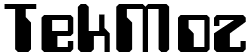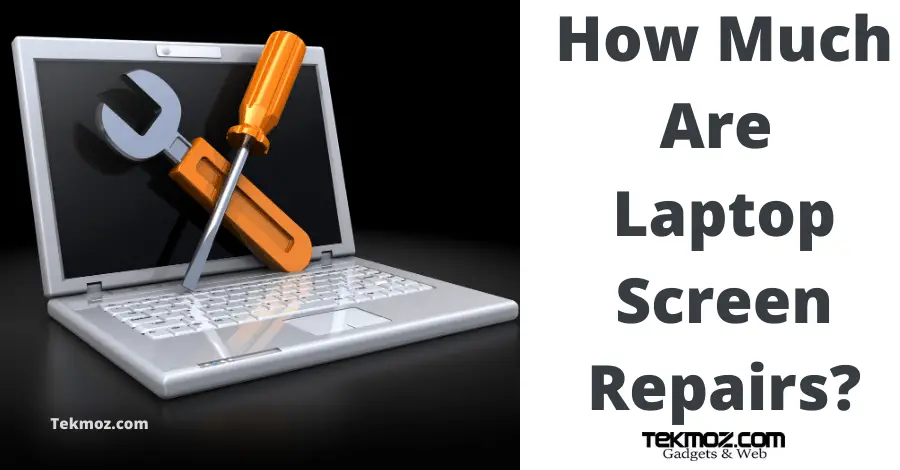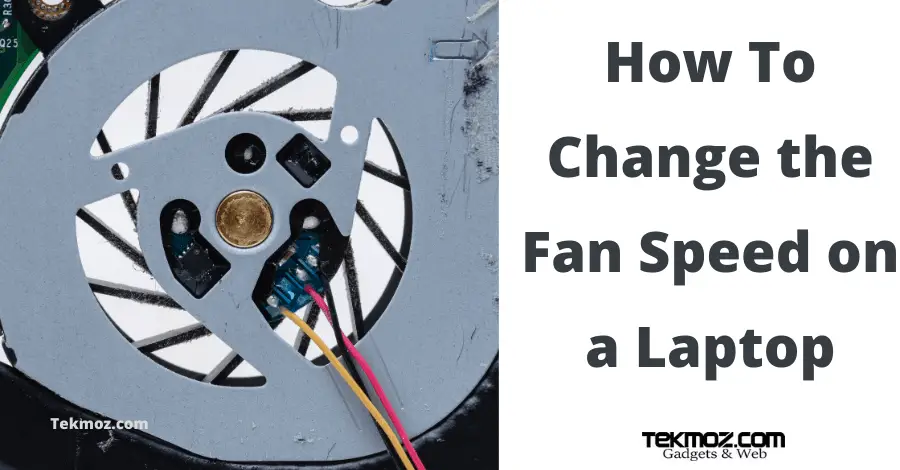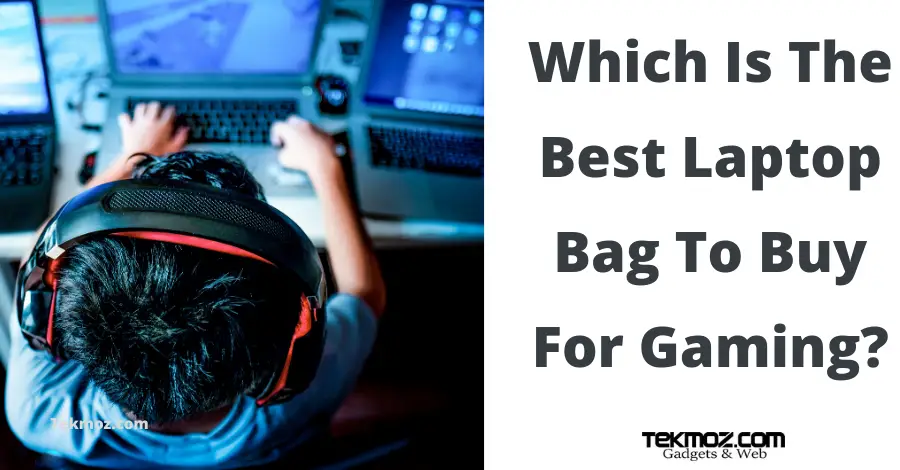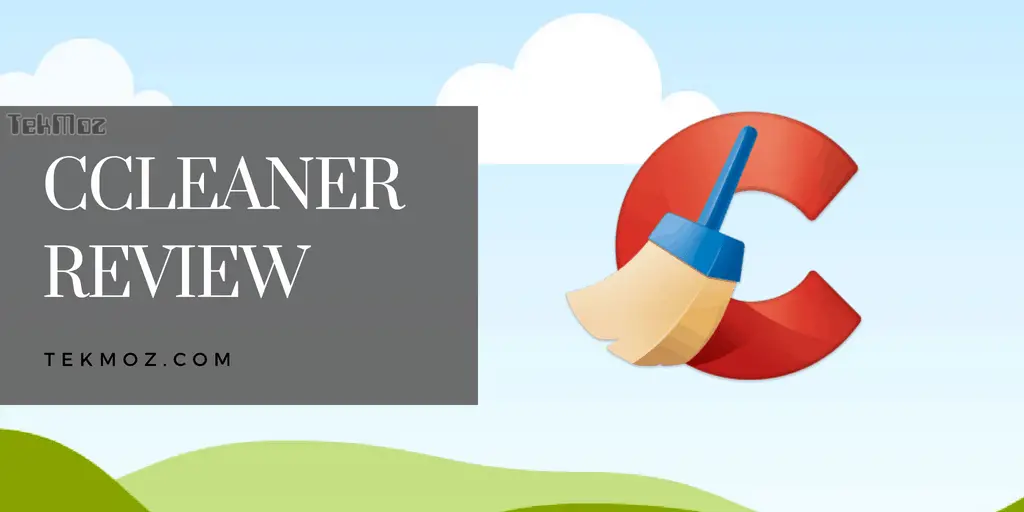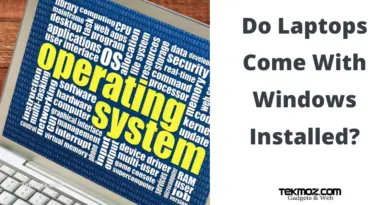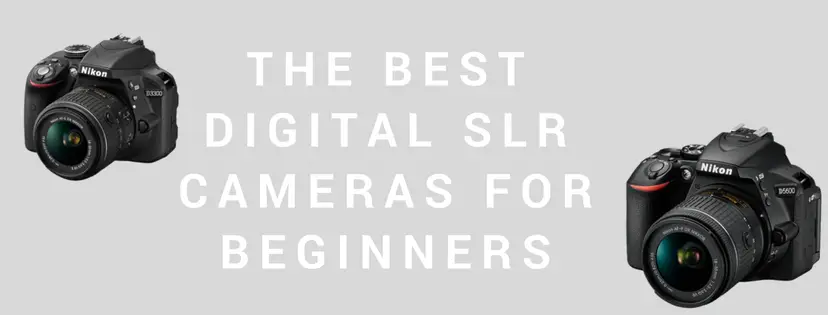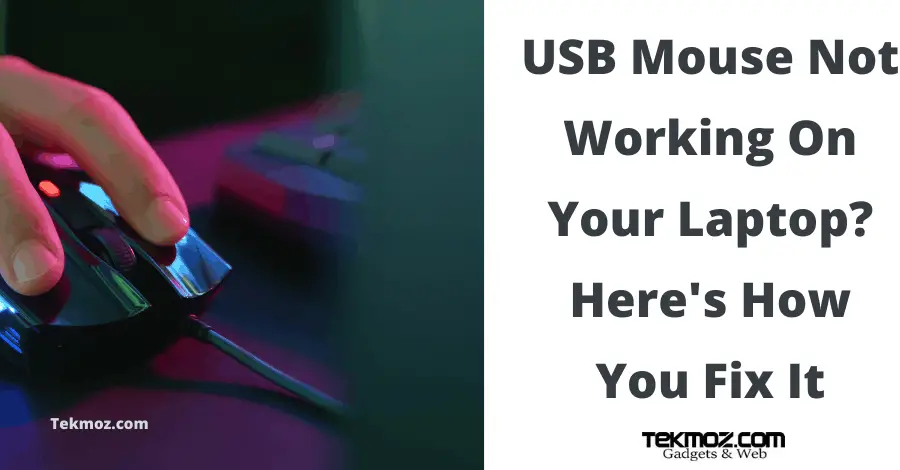How To Fix An Overheating Laptop Without Taking It Apart
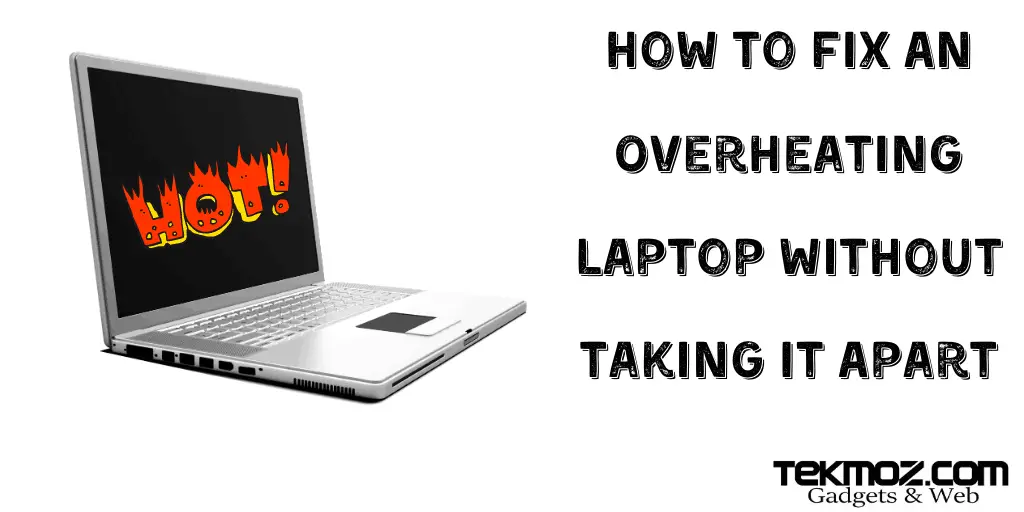
To truly fix a laptop which is running too hot you really do need to take it apart and give it a good clean.
However, this isn’t for everyone and sometimes people just want to know how to fix an overheating laptop without taking it apart which is perfectly understandable.
There’s really only three ways you can fix an overheating laptop without taking it apart:
- Use a laptop cooling pad.
- Use compressed air.
- Reduce the power consumption.
Your laptop get’s hot because of the power being used, the heat is the result of dust becoming trapped in the ventilation areas designed to blow this dust out of the system and prevent it becoming clogged. The problem lies when people block the vents or run their laptop in a particulary dirty / dusty environment. Laptop are mobile by nature and so over time they naturally overheat anyway.
Using A Laptop Cooling Pad
Simple physics says that heat will become attracted to a colder surface and this is the premise behind a laptop cooling pad.
If you place a hot laptop directly onto a cool surface the heat will transfer to the cooler pad and allow your laptop to cool down, it essentially adds to the built in ventilation of your laptop.
We wrote an article recently answering the question “are cooling pads bad for laptops” which you can read by following that link.
I personally see a laptop cooling pad as a great way to reduce the temperature of an overheating laptop but should not replace maintenance from an experienced technician.
I don’t recommend shopping in a high street store for a laptop cooling pad because you will pay far too much for what you need, I’ve bought online and from the offline world for my customers over the years and learnt that if you go to a store you miss out on customer reviews and replace it with a sales person who will tell you anything to make the sale.
Here’s three laptop cooling pads that are worth their money:
1. Tecknet Laptop Cooling Pad

One of the most popular laptop cooling pads the Tecknet laptop cooling pad is quiet, powered by USB and comes with cool blue LED lighting.
It has a working speed of 1200 RPM and is suitable laptops in the 12 to 17 inch range. The great thing about this particular pad is that it is quite, after all who wants to replace their noisy laptop fan with the noise of another fan right?
It is worth mentioning that you can’t turn these blue LED lights off and for some people this can be a bit annoying because they will obviously create a blue light effect under your laptop (which personally I think is cool).
It is very lightweight and portable, it will likely fit in your laptop case
2. Opolar LC05 Laptop With Vaccum Fan

This particular laptop cooler is not a pad but the Opolar is a vacuum fan designed for laptops with side ventilation, it’s not suitable for every laptop but if you can see vents on the side of yours then you will benefit great from this device than a pad.
It operates at a variable speed depending upon the heat of your laptop and comes with a useful temperature display (speeds vary between 2600 and 5000 RPM).
You can switch between auto and manual modes for the fan controller, personally I don’t see the point – the device should be able to detect the correct speed required for the heat.
It works by attaching to your case (see image above) and is powered by a single USB port. You will need to be mindful of the clips when closing your laptop lid!
3. KLIM Cyclone Laptop Cooling Pad

The KLIM Cyclone Laptop Cooling Pad is a bit of beast sporting it’s five high power fans. Four of the five rotate at 2200RPM with the final running at 1200 RPM.
This device too has blue LED lights which you cannot turn off and you should be aware of this before making a purchase (if it bothers you).
Buyers report this device as operating at a very quiet level and 2 additional USB ports to make up for the one that you will be using to power the pad up.
2. Use Compressed Air
A compressed air canister is a staple tool in the typical IT technicians toolkit and there are now much more powerful professional variations than ever before.
But every technican worth their salt knows that this once again is no substitute for a strip down and clean.
Blasting air into the vents on a laptop simply moves the dirt around, it may clear the path for the dirt to reach the external ventilation but if the dust is clogging up the CPU vent or heat sink then all the compress air in the world won’t solve your problem.
But it CAN act as a temporary solution to the problem of your laptop overheating and if you do it early enough in the life of your laptop then you should be able to blow the dust from one vent and out of another.
Here’s some of our recommendations:
1. Falcon Dust-Off Electronics Compressed Gas Duster

Compressed air generally doesn’t last that long if you are an IT technician and so it’s worth buying canisters such as Falcon Dust-Off in multi-packs.
You can buy a wide range of brands when it comes to compressed air but we’ve been fans of Dust-Off for many years because it is reasonably cheap and very effective for what it does.
Simply point the nozzle into the ventilation of the laptop and give it a good squirt, hopefully the dust will clear and exit through another vent and you’ve done the job!
2. Electric Cordless Compress Air Can

This electric and cordless version of a compressed air canister is the next step up for the serious laptop cleaner.
You do pay a bit more than you would for a can of compressed air but (and this is true especially if you are a laptop technician) you actually save in the long run because it outlives any disposable equivalent device.
Running for 30 minutes on a single charge and capable of producing in excess of 5000 uses in it’s live time – work out how much you would save investing in this rather than continually buying canisters!
3. DataVac Computer Cleaner

When you are ready to take things up to the next level the super powerful DataVac Computer Cleaner is the way to go.
More environmentally friendly than canisters which use gas and have a production cost to produce, this all steel reusable device comes with a variety of nozzles and is suitable for more than just cleaning a laptop (check out their description).
3. Reduce Power Consumption
The third and most simplest way to reduce the heat that you laptop is pumping out is to close some of your programs.
It is usually the CPU that creates most of the heat problems, the way this works is that a thermal paste sits on to top of your CPU which helps dissipate the heat out through a combined heat sink and fan. Additional motherboard fan(s) then ensure that the heat is directed out of one of the ventilation ports.
So with this in mind ask yourself what a CPU does?
It performs the calculations required to run programs.
If you give it less work to do then you will reduce the work load and therefore reduce the heat being produced.
Start with the obvious things like closing the amount of tabs you have open in your internet browser.
There could be any number of programs running in the background, some you will know about and some you will not.
Especially if you are not active in the prevention of malware or housekeeping of computer junk.
See our guides on:
- Malware removal
- CCleaner review (use CCleaner to keep your laptop running at it’s best by removing the junk you don’t need)
To find out what other programs are running open up your task manager which you can do by either
- Searching for it in your program menu OR
- Pressing CTRL + ALT + Delete and selecting Task Manager
- Right clicking on your task bar and selecting Task Manager
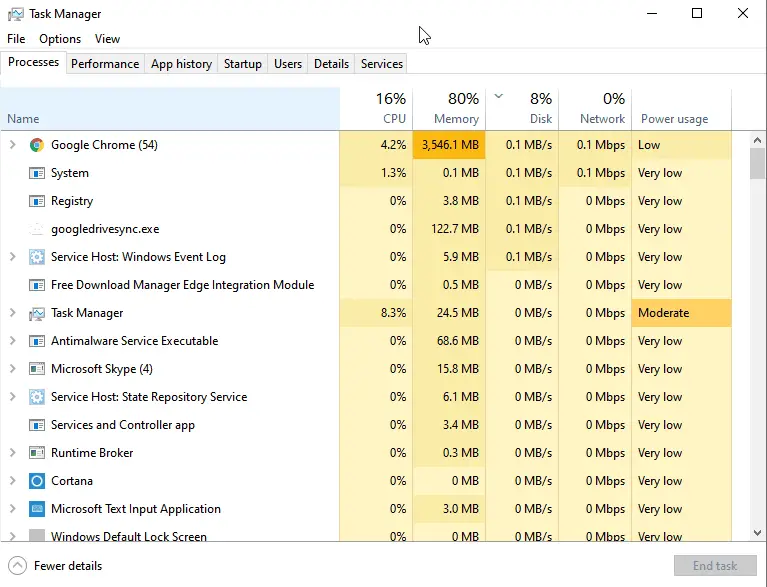
You will be able to see what your computer is spending it’s time and energy on and make a call whether you want to close that particular energy vampire or not. If you don’t know what a program does we recommend Googling it first otherwise you may wind up closing an essential Operating System program by mistake and have to restart your laptop.
To Recap & Sum Up
It really is worth taking the time to either learn how to fix your laptop yourself by following our laptop repair guides here on Tekmoz or paying somebody knows what they’re doing to do it for you.
Blowing compressed air or using a laptop cooling pad is not a permanent solution to a laptop which is overheating but it will solve the problem in the short term for you.
A laptop running hot can cause all sorts of problems such as random reboots, lagging games and software that takes an age to run so the solutions outlined here all have their uses.