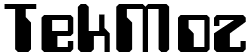How To Delete Your Computer & Browser History
This tutorial is about:
How to delete your Internet History or to cover your tracks after surfing the Internet or browsing your computer.
This first method of how to delete history from your computer is a bit of a ‘catch all’. This means we can show how to delete your Internet Browsing history and remove traces of any computer activity as well.
Step 1.
Go to our downloads section and download CCleaner.
Step 2.
Install and run CCleaner onto your computer.
How?
Watch this short video on how to install and run CCleaner:
A narrative of that video that you can follow is:
1. Double Click on the setup file that you have downloaded
2. Go through the setup, it is up to you which options you choose whilst installing CCleaner. This is the icon you need to click

3. Once the program has installed, start it up.
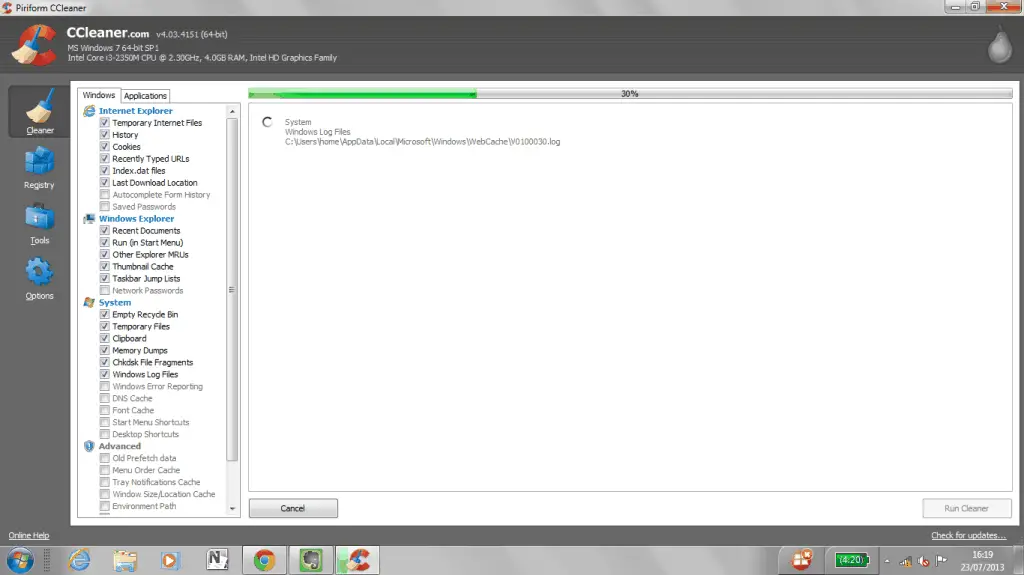
4. At the bottom right hand side of the screen you will see a button like this:

that says ‘Run Cleaner’. Click this button.
5. Wait for the green progress bar to reach 100%, how long this takes depends on how much stuff it removes from your computer.
At the end of this not only will all of the Internet Browsing will have been deleted but also your computer activity will be removed and so will your recent files.
Your computer will also now run faster thanks to the work that CCleaner has done.
Delete your history in this way on a daily basis to keep your computer in good shape as the steps taken above are all part of good computer housekeeping that you should carry out regularly.
Of course using CCleaner to delete history isn’t the only way you can do it. In fact let’s show a few more methods, we like to things done properly around here at TekMoz…belt and braces and all that!
Let’s look at ‘How to delete history from Internet Explorer / Microsoft Edge next.
Ok this is part 3 of our ‘how to delete your Internet Browsing History’ tutorial.
In this section we are going to show you How to delete your history from Internet Explorer.
First of all let’s make sure we are talking about the same thing. Internet Explorer is a ‘browser’ that you surf the Internet through, Internet Explorer is a Microsoft Product and is different to Chrome or Firefox.

The icon for Internet Explorer (now called Microsoft Edge) is blue ‘e’ something like this
When you start Internet Explorer up it will look something like this
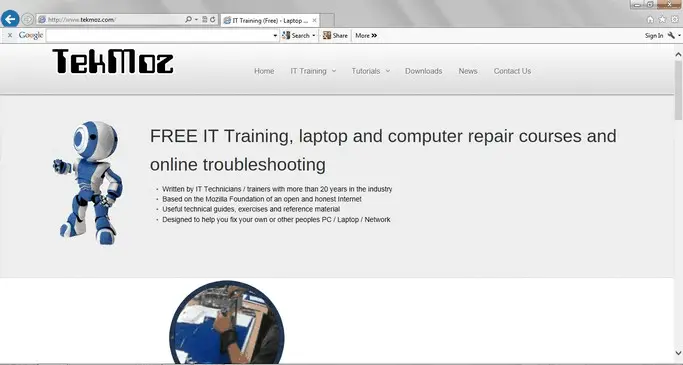

At the top right of your browser window you will see a little picture of a cog wheel like this
If you click that and from the menu choose ‘Internet Options’ you will a screen like this:
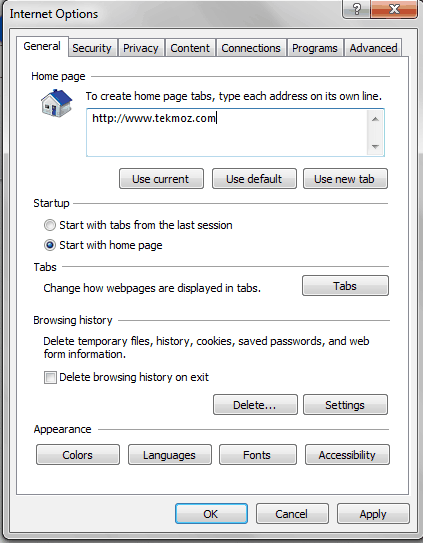
You can see here ‘Browsing History’ so click on the Delete button and you will see:
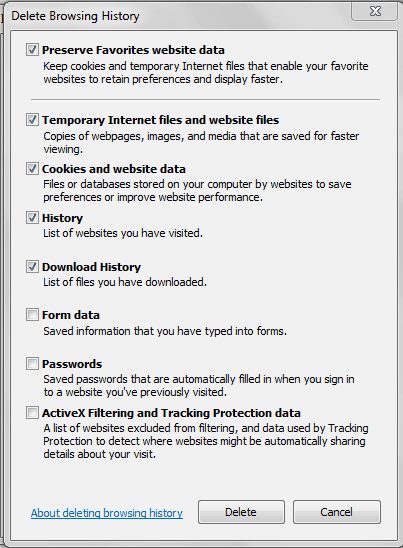
From here click the Delete button.
These are the steps required to delete history from Internet Explorer.
Next let’s look at how to delete history from Google Chrome
How to delete history from Google Chrome in 2 easy steps.
Step 1.
At the top right hand side of the Google Chrome windows there are 3 bars as shown. Click them. Go down to tools and click Clear Browsing Data.
OR
On your keyboard hold down the keys Control, Shift and Delete (ctrl+shift+del) together and you will open up the window shown further down.
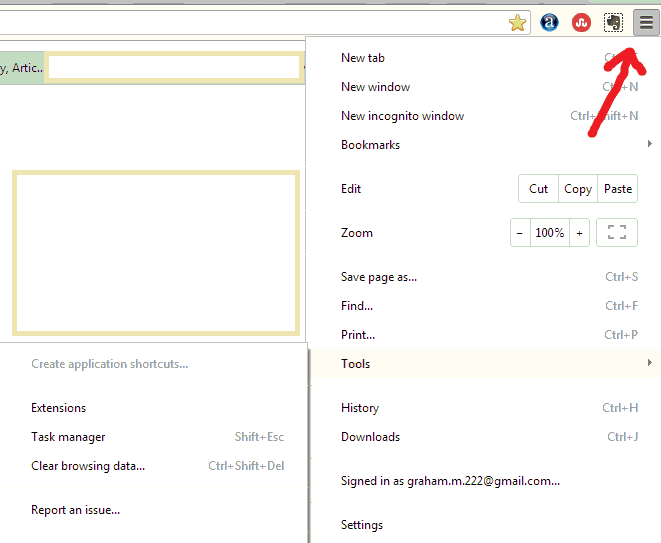
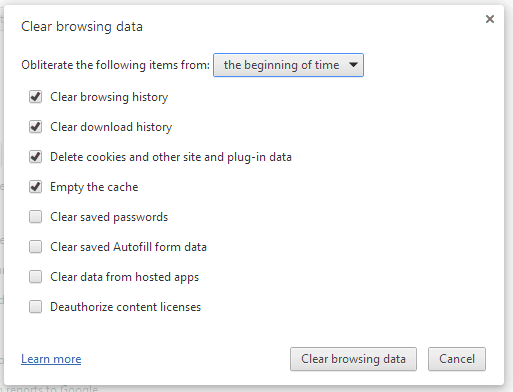
Choose how far back in time you want to delete history from and also check those boxes according to exactly which type of history you want to delete and finally click on the button labelled ‘Clear browsing data’.
TIP:
Control + Shift + N together will open up a ‘In private browsing’ window (you can also click those 3 lines again and choose this from the drop down menu), if you browse the Internet using this window no browsing history will be recorded in the first place.
Why should you learn how to delete your browsing?
In our day to day IT Support business we get this question a lot. There are many reasons why you want to do this and it would be unprofessional of us to ask what your reasons are.
As with a lot of the information found on TekMoz these skills are ones that can be used by the home computer user and computer technician alike.
If you are following our website in order to start your own computer repair business then like us you will get asked the question about how to delete history from computers on a day to day basis. So we are not going to dilly dally and tell you half truths or poor methods. Here’s the real deal, how the professionals do it and how can delete your history for yourself or clients.
What type of history do you want to delete from your computer?
First of all let’s just make sure that we are talking about the same thing here. You see, there is ‘delete history’ from Internet Browsing and there’s ‘delete history’ from my computer and each method sometimes requires different steps.
So which of these groups of phrases suit your requirements best?
I want to:
delete my browsing history from the Internet
delete my Internet history
stop anybody seeing what I’ve done on the Internet
delete browsing history
delete history Internet Explorer
how to delete YouTube history
delete Chrome history
how to delete browser history
~HOWEVER~
If you are looking to remove the history from your computer, i.e remove temp files, remove recent documents etc then you may want to click below instead. Let’s just see if any of these phrases match what you are looking for:
clear recent docs
prevent people seeing what I’ve done on my computer
remove any temp files
remove cookies
clear computer registry
Then this is slightly different from removing an Internet Browsing History and you should use method 1 above – CCleaner is your friend.