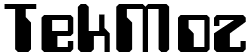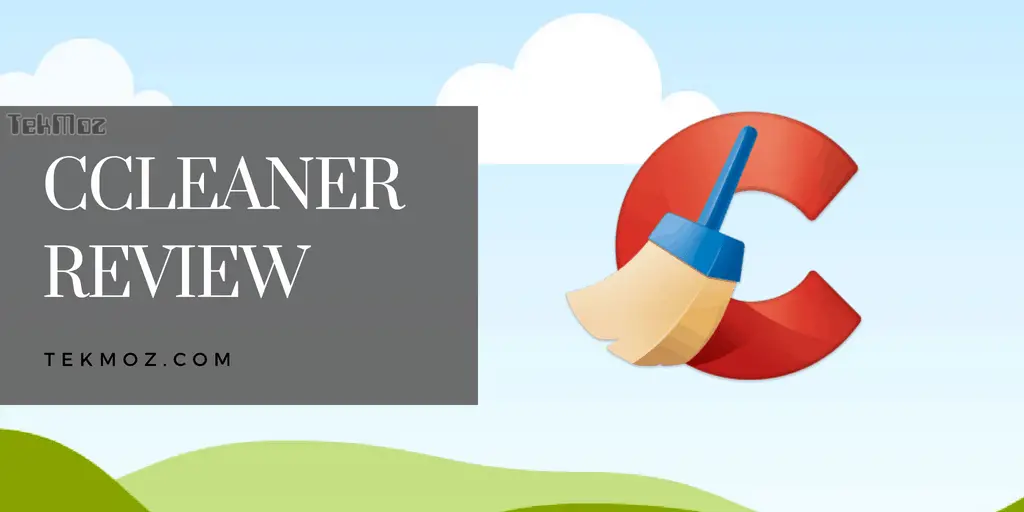Windows Safe Mode
What is Safe Mode?
In Windows SAFE MODE only the drivers that are essential such the keyboard, video and mouse are loaded. Other drivers such as sound and networking are not loaded.
There are a few variations on SAFE MODE that you choose from:
- SAFE MODE. This is the Safe Mode describe above.
- SAFE MODE with Networking works in exactly the same way as standard Safe Mode except that the network card drivers are also loaded.
- SAFE MODE with Command Prompt. Safe Mode with a Command Prompt will not load up the graphical interface, no wallpaper, no start menu or taskbar. Everything you do from this mode will be entered through a command prompt. This us useful if you cannot access Safe Mode or Safe Mode with Networking.
How to get to Safe Mode
Safe Mode is accessed during the time when your computer is booting up.
- Restart or start up your computer
- Press F8 during startup. It is quite easy to miss the short time slot when you can press this so it is better to keep pressing F8 during the startup phase.
The exact way Safe Mode looks on your screen may vary slightly from the picture above but all of the basics will be the same, do not be concerned. On our picture you can also see other options such as Enable Boot Logging, these will not be discussed here as they are relevant to other sections of this website.
Once loaded you will be presented with a screen that looks like (or similar) to this:
You will notice that there are 4 “Safe Mode” parts around the edge of the window. This indicates that your computer is now running in Windows Safe Mode. This appearance will be the same for each of the Safe Mode types.
More to come soon…please check back