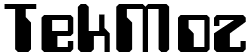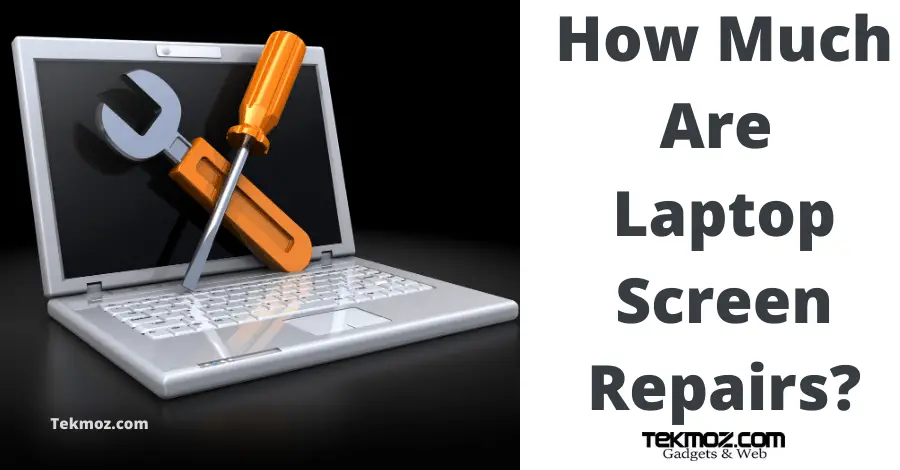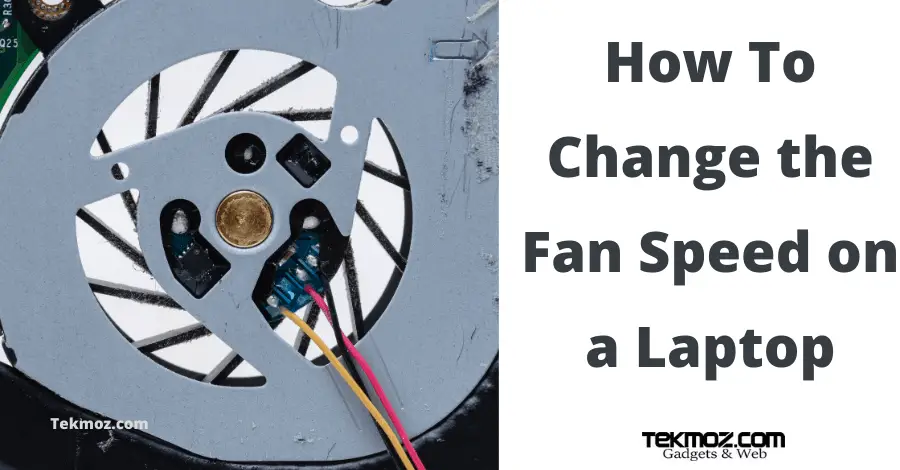My Laptop Battery Won’t Hold A Charge

Laptop batteries are not made to last forever and they do lose their ability to hold a charge over time. You could probably expect about a 2 year life span out of a battery but if your laptop is no longer charging you will need to find out whether your battery simply needs replacing or not.
My laptop battery won’t hold a charge. Here’s why this could be the case:
- There is a problem with the connection to the battery.
- Your battery is too old and needs replacing.
- Software is a factor and is affecting your battery health.
- There is a problem with your charging circuitry on the motherboard.
As ever in Tekmoz though I’d like to show you how I would approach this particular fault as an IT technician so you can follow along.
The key to fault finding is replacing suspect parts with known good parts. Measuring tools are also helpful but sometimes just slow down the break/fix process but they do have their uses.
There is a problem with the connection to the battery
Step 1 – Check the power adapter
The issue could actually be to do with your adapter. If you have a spare one then try it and see what happens.
Does the battery charge now?
Yes, my battery now charges.
In the first instance check the fuse in the plug, also check that the cable has not become damaged. If these are ok then replace your adapter. I’ve bought from many suppliers over the years but you can’t beat Amazon (literally). So head over the Amazon and type in your model of laptop followed by the words ‘power adapter’, e.g. Dell Inspiron 15 power adapter.
No my battery still doesn’t charge.
Ok, let’s move on to step 2.
Step 2 – Check the connectivity from the battery to the motherboard
If your laptop has a removable battery then take it out and with a spare clean toothbrush dipped into some cleaning alcohol scrub the connectors. The chances of this being the cause are small but I’ve seen it too many times on customers laptops where they have left the battery removed and the connectors have had fizzy drinks spilt on them and all sorts to think that this could be ignored, it’s worth doing.
Your battery is too old and needs replacing
You can check the health of your battery by using the command line. This can be done from either CMD or PowerShell. There are lots of ways to access both but here are 2 simple ones.
CMD
Press the Windows button on your taskbar and type in cmd. Then right-click and run as administrator.
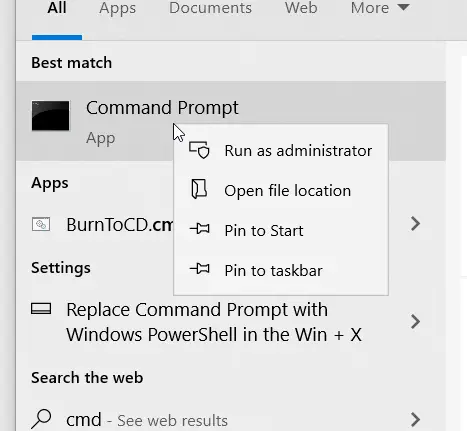
PowerShell
Right-click on the windows icon in the taskbar and choose Windows Powershell (Admin).
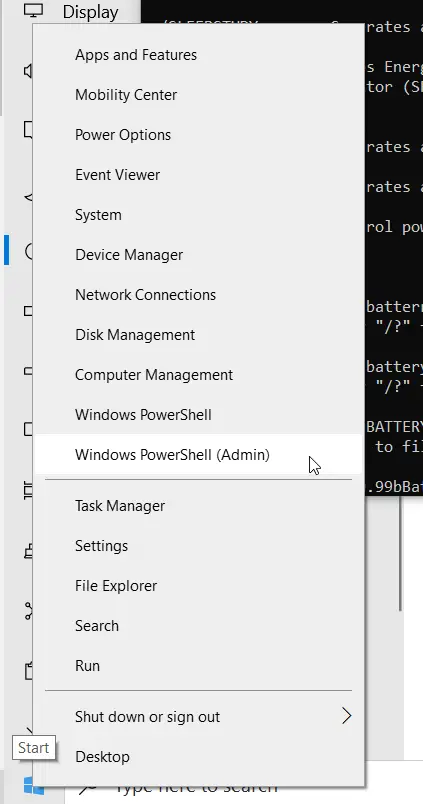
From either of these windows copy and paste the following link (use ctrl+c and ctrl+v to copy and paste to make the process simple).
powercfg /batteryreport /output “C:\battery-report.html”
You could also just copy and paste:
powercfg /batteryreport
but by using the first command it’s a little easier to retrieve.
To retrieve the report press your windows button + letter R together to open a run command and then type in c:\battery-report.html (or if you chose the latter option, type in the location C:\Users\<profile name>\battery-report.html or whatever location you set it to.
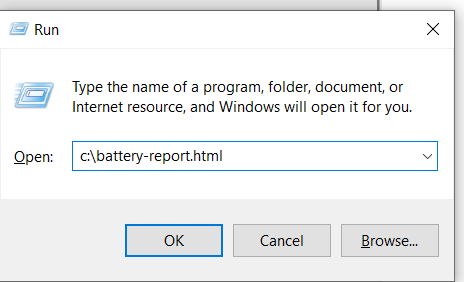
Once the report opens (it should open in your internet browser). You should see something like this:
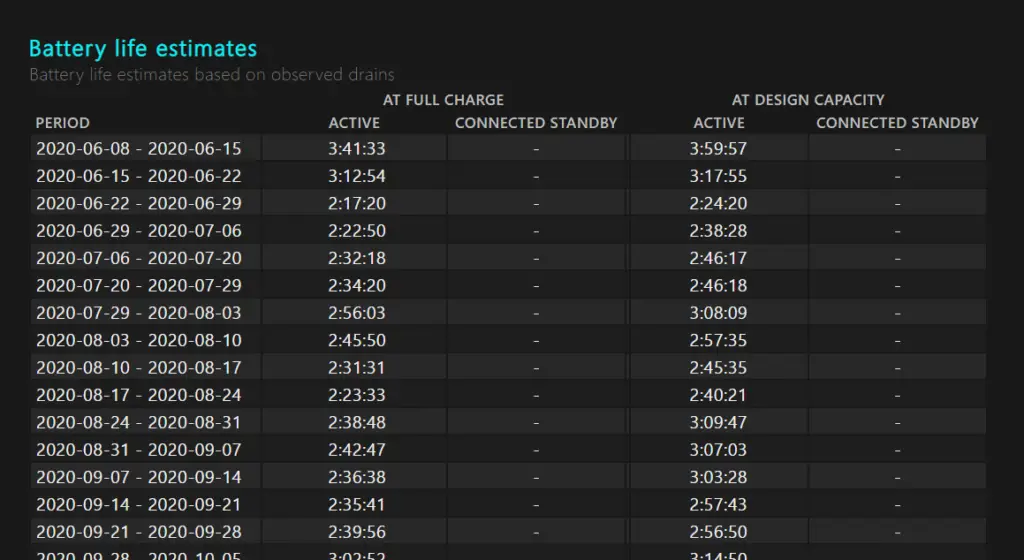
This is the report from my laptop.
The Battery life estimates will show you the difference between how long the battery should last for according to the design capacity (this is shown on the right hand column under “At Design Capacity” versus the current likely amount of time that the battery will last during the period it was active for, this is found in the left hand column under “At Full Charge”. With the summary shown at the bottom:

My laptop is 1 year old you can see from my table that the batter is already started to wain slightly and I fully expect this to degrade further as time progresses.
You can see on the image below the design capacity versus the current capacity and how it drops over time. This information is also found within the battery report.
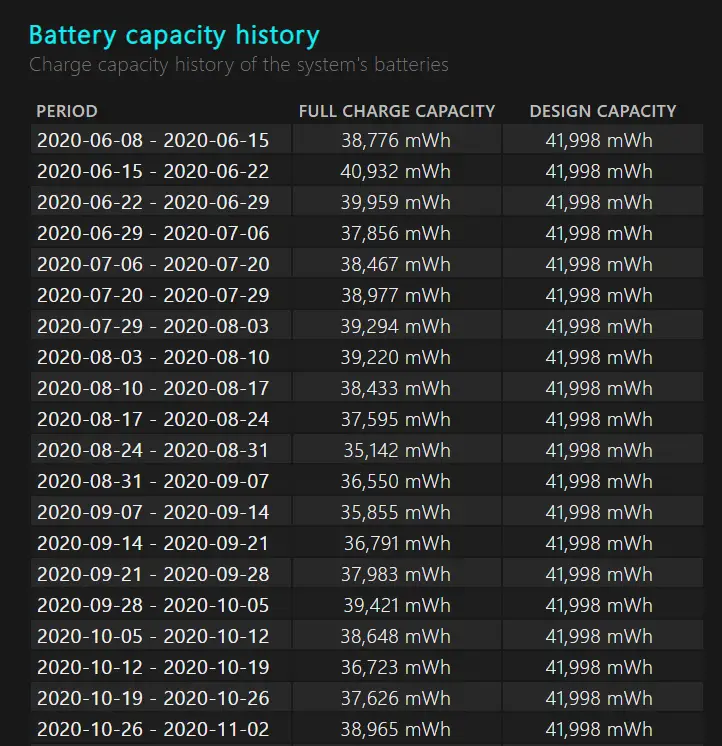
So depending upon what you see it may be time to replace your battery.
A lot of laptops have a removable battery but later models have the battery hidden inside the case making it more difficult to remove.
Have a look at my guide for “how to take apart a laptop” to get an idea of how to do this. The process is simple and just requires (in most cases) some screws to be removed from the base of the laptop to gain access, after which the battery just unplugs.
Laptop batteries have a part number on them. My recommendation is to buy your battery from Amazon, the reason being is because you can check out the feedback from sellers and compare prices. This is not to say that you won’t get a good service from another sellers website but Amazon are very difficult to compete with so most of these other sellers actually sell their batteries directly on Amazon too, sometimes under a different name.
- Locate your part number on the battery
- Head to Amazon and type in your number
- Compare seller feedback and delivery time.
You can use the box below to check availability, the results will show for your own country:
Software is a factor and is affecting your battery health
The software installed on your laptop requires power to run. The more power hungry the software the more it will drain your battery.
Like most things with Microsoft Windows there are lots of ways of finding out system information and there are a plethora of third party software solutions that can tell you all sorts of weird and wonderful information about your computer, but the following information is how I would do it.
- Right-click on your taskbar and open up Task Manager.
- Click on the App History tab.
- Sort the column by CPU Time to get 30 days of history.
- Optionally you can choose Options>Show history for all processes
This will show you where your CPU is being used most.
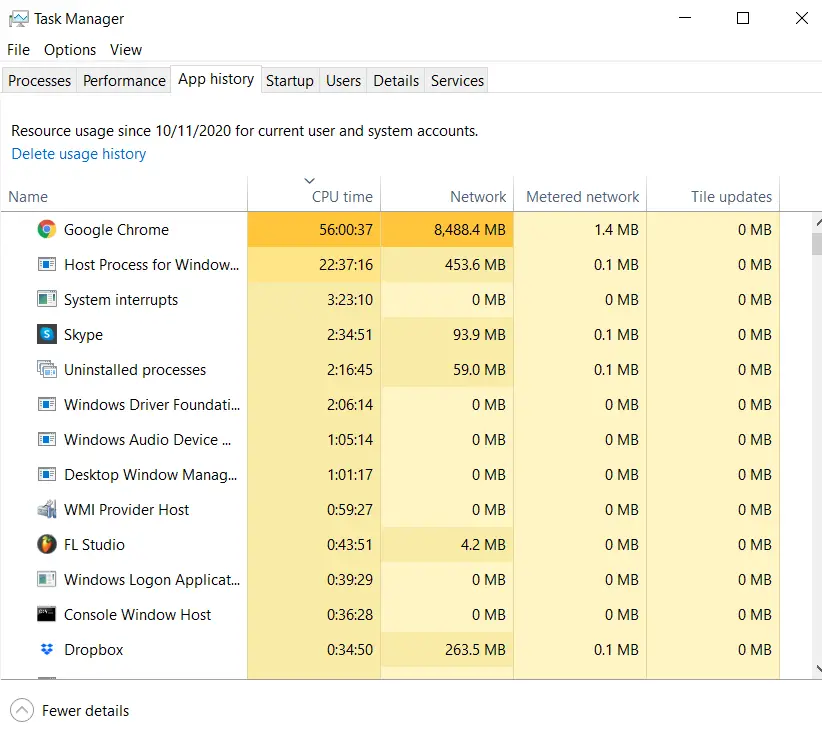
Once you have identified which software apps are causing your battery to drain you can decide to do something about it.
Either uninstall it or choose how and when it is allowed to use your battery.
- Press the Windows button on your taskbar
- Type in battery saver settings
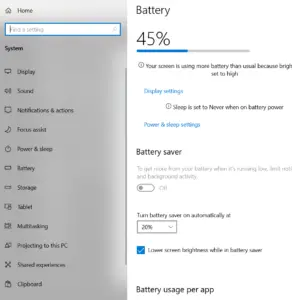
From here you can decide to change the various settings such as your screen brightness and which apps will be allowed to run in the background (scroll down and click the apps).
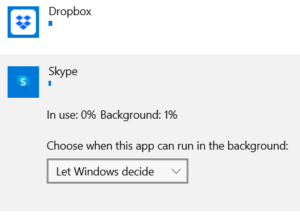
Additionally, you can dive deeper into the Power & sleep settings to adjust your power plan, but this is a little beyond the point of this article which is, of course, to find out why your battery isn’t charging.
So with this in mind, the last point I will make on software apps affecting the health of your laptop battery is that malware could also be to blame.
See my guide on how to tackle malware and viruses here.
There is a problem with your charging circuitry on the motherboard
This is more difficult to diagnose.
Charging does indeed fail but the fix is beyond the average technician and will need to be repaired by an electronics person.
For this reason, if your laptop is still under warranty you should use this.
However, in my experience, there are sometimes other causes for circuitry not charging correctly and they usually have some symptoms.
One case recently I came across was the laptop would boot up and then instantly turn itself off, the battery would not charge.
I noticed when it was booting up that the fan was not running.
I also noticed that the power jack would not insert all of the way into it’s charging socket.
I took the laptop apart and noticed that the charging block had become dislodged and was preventing the fan from running which was causing the laptop to overheat and turn off.
This must-have affected the charging circuitry because after I repaired the socket everything worked again.
So, check for other symptoms such as physical damage. If you have followed along with the Tekmoz laptop repair training and are feeling confident then have a go to see if you can repair the obvious faults but be warned that even if you get the laptop disassembled you may not necessarily be able to find out why the battery isn’t charging.
With this said, laptops are mobile and are susceptible to damage when moved and a very common fault I see is the power socket taking a hammering.
Power sockets are easy to replace (follow my guides) and pretty cheap. If you are fixing a laptop for yourself or for a client it’s worth replacing this. I always recommend Amazon for these (see below), type in your laptop make and model and see if you can find your charging port and then follow the guide for replacing the charging port here.
Summary
There could be a number of reasons why your laptop won’t hold its battery charge, some more sever than others.
The ones I’ve listed above are the most common I’ve seen as an IT technician and I’ve listed them in the order that I would personally consider them before deciding upon the solution.